CollageIt Pro is an automatic and easy to use collage maker on Mac OS X & Windows. It excels with its ease of use and hugely reduces manual work. CollageIt Pro is a TOP 10 Photography APP on App Store! Here you can see some highlighted features:
- Making collages is as easy as 1-2-3 with only 3 steps, choose template -> add photos & customize -> export collage.
- Various layouts and diverse templates.
- Easily personalize collage by cropping, adjusting photo number, photo space, page margin, rotation, sparse, and so on.
- Save collage as an image file; set as desktop wallpaper; share through Email; or print it out.
For more information and to try CollageIt Free visit: http://www.collageitfree.com/

Step 1: Add Photos
- When you launch the CollageIt and get started making the collage, you should first choose the template that has been pre-designed. After choosing one of the templates the main program interface opens.
- You are going to add photos, click Add button to add desired photos to the Photo List, you can drag the photo to the collage from Photo List directly, and click Random Layout button to generate the new collage layout then the photos will be filled in the collage automatically.
Step 2: Make Settings
- Click Page Setup button at the bottom of the screen to change the collage size, and a click on Background button allows the users to fill the background with color or image.
- You can set various parameters to change the layout of collage like the photo space, page margin, auto rotation mode and sparse mode, these settings will generate the new layout that make collage look more unique and fresh.
- What’s more, the Photo tab offers the options to configure and remove photo frames and shadows.
Step 3: Generate Collage Preview
- You can click Random Layout button indefinitely to generate different layout of the collage.
- Pictures that do not fit well into the chosen collage space can be cropped to increase the aesthetic appeal, the click and drag on individual photo to swap with another that can be available.
- In addition, you can shuffle images on the layout using the Shuffle button to get the best results.
Step 4: Save
- When you’re happy with your collage, click Export button to save the custom photo collage as an image so that you can send it to your friends and families via email, hang it on the wall as a poster, upload it to your blog or the image hosting site.

We enjoyed playing with CollageIt Free so much, it made since to upgrade to pro. This is a great too for bloggers, site designer, pinterest lovers and parents who want to show off all of their amazing photos.
20 lucky winners will receive CollageIt Pro {12 for windows users & 8 for MAC}!
Giveaway ends May 15th at 11:59pm, open to worldwide, ages 18+. To enter please use the Rafflecopter form below.